
| Home | About | Download | Service | |
| blueshell Active Tables | ||||
| blueshell ADO Survey Kit (BASK) | ||||
| blueshell Data Guy | ||||
| blueshell Error Guy | ||||
| Harry's Access Tools | ||||
| service@blueshell.com | ||||
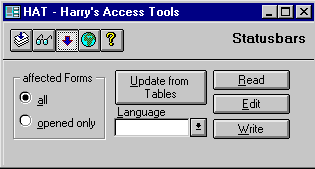 Statusbars
StatusbarsYour users deserve plenty of feedback in your application and on your application's forms. Be sure to use the StatusBar property on your controls. It's simple to implement a solution to provide front-line help for users. Although this is an easy point to skip, it's worth the care it takes to set the StatusBarText property for each and every control.
Remember the Description property of table fields: You may enter a descriptive text for every field in the design view of your tables. If you are designing your forms, and you are dragging fields from the field list window into your form, not only the appropriate field name is carried into the ControlSource property of the created control, but also the StatusBarText property is set from the fields Description property. But if you're going to change the fields Description later, the StatusBarText won't be updated!
HAT may help you to update, edit, read and write your StatusBarTexts, so that you can improve your text every day if you or your users want it. You can select one of the functions that are shown in HAT's main window to do something with StatusBarTexts in all your forms or in the only opened ones.
At first you must select the affected Forms:
The StatusBarTexts are updated, according to their fields Description property. Standard controls (i.e. ones with standard names like cmdOK) earn standard StatusBarTexts according to the language selected in the combobox Language (see "Languages" below).
All StatusBarTexts are read into a table, which is build in HAT. The previous contents of this table is deleted.
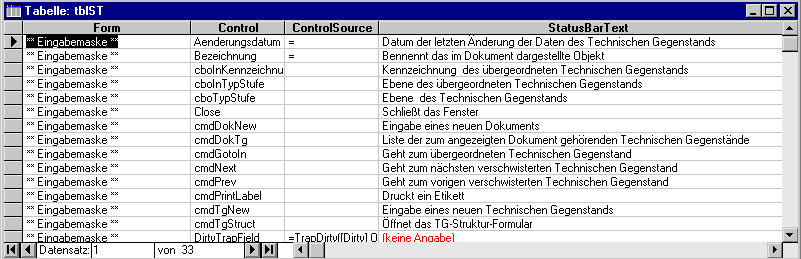
The table with the StatusBarTexts is shown and you may edit it.
The table's contents is written back to the appropriate StatusBarTexts